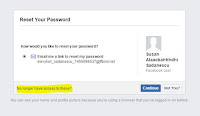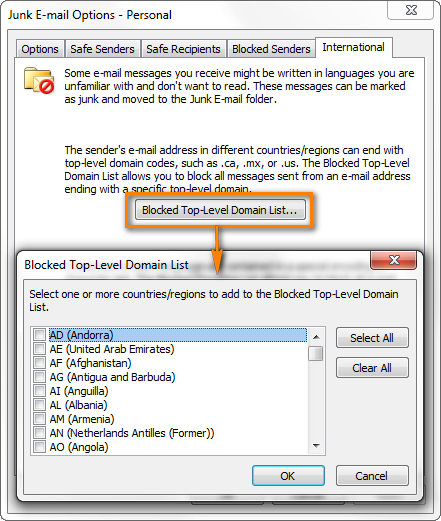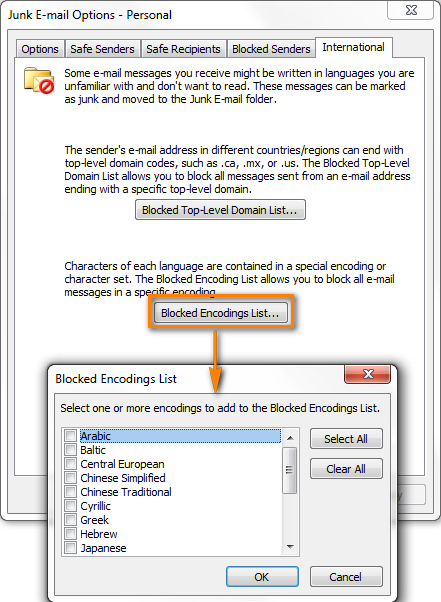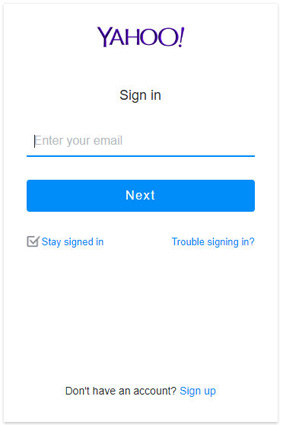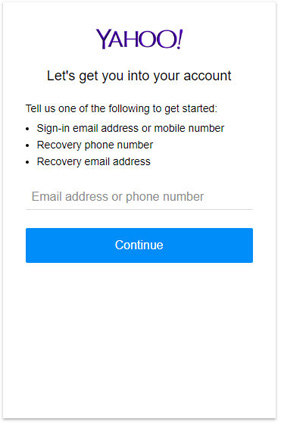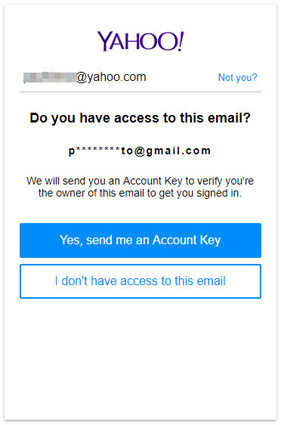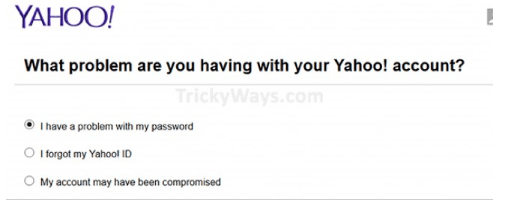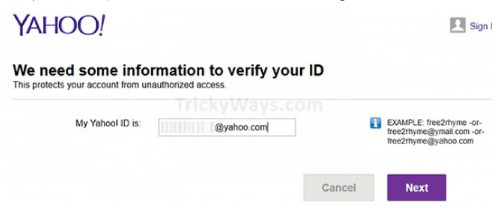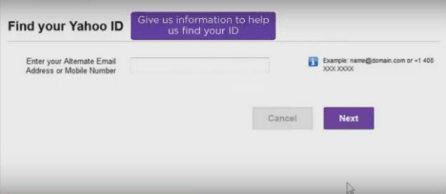Read on as I show you how to move the Gmail chat box to the right for easier access and better visual consistency between Google products…
I’m a heavy Google Plus user and I tend to switch between Gmail and Plus often and because of this, the Google Chat box jumps from left (Gmail) and right (Google ).
Don’t Miss : How to enable chat in gmail
As well as making your Google experience more consistent between products, more contacts in your chat roster can be displayed and (I find) it much easier to access and use then when it is tucked away in the bottom-left of the Gmail interface.
Google Chat sidebar in Gmail
This looks a little more Google -esque
If you would like to enable this feature for yourself, the option is only a couple of mouse-clicks away. Here’s how:
Step 1
Open up your Gmail inbox and hit the cogwheel drop-down menu and click on “Settings”.
Step 2
Select the “lab” tab and scroll down until you see the “right-side chat” lab. Alternatively you can type in “right-side” in the conveniently-placed search box and that should bring up the relevant result.
Step 3
Click the “Enable” radio button and don’t forget to save changes.
Gmail should then reload itself and you should then see the chat box appear on the right-hand side of the screen.